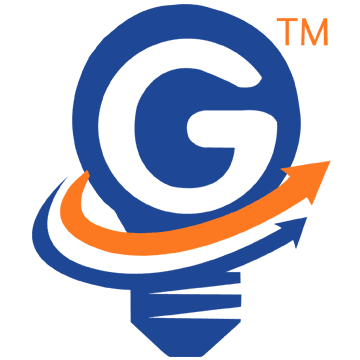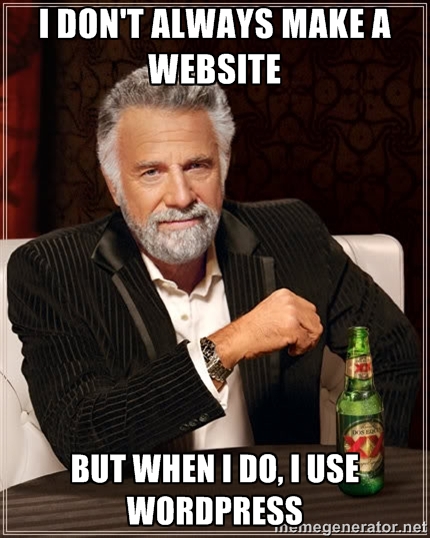-by Seun Ajanwachuku
The invention of WordPress has made managing and updating a website easy for an average person to do. Back in the days, updating and making changes to a website required you to be a hardcore programmer. Luckily, this is no longer the case with the invention of CMS(Content Management System) platforms like WordPress, Joomla, Drupal, Squarespace, and Wix just to name a few. When you wish to implement additional function to your website, a plugin is what you use to accomplish this in WordPress. For custom changes, feel free to get in touch with GVATE (a New York Website Development Company). Plugins are like small packets of application that allow your website to do more than it was initially able to do. By the time you finish reading this article, you’ll know how to install a plugin with no programming experience the easy way. The follow-up article will explain how to install plugins the manual/hard way.
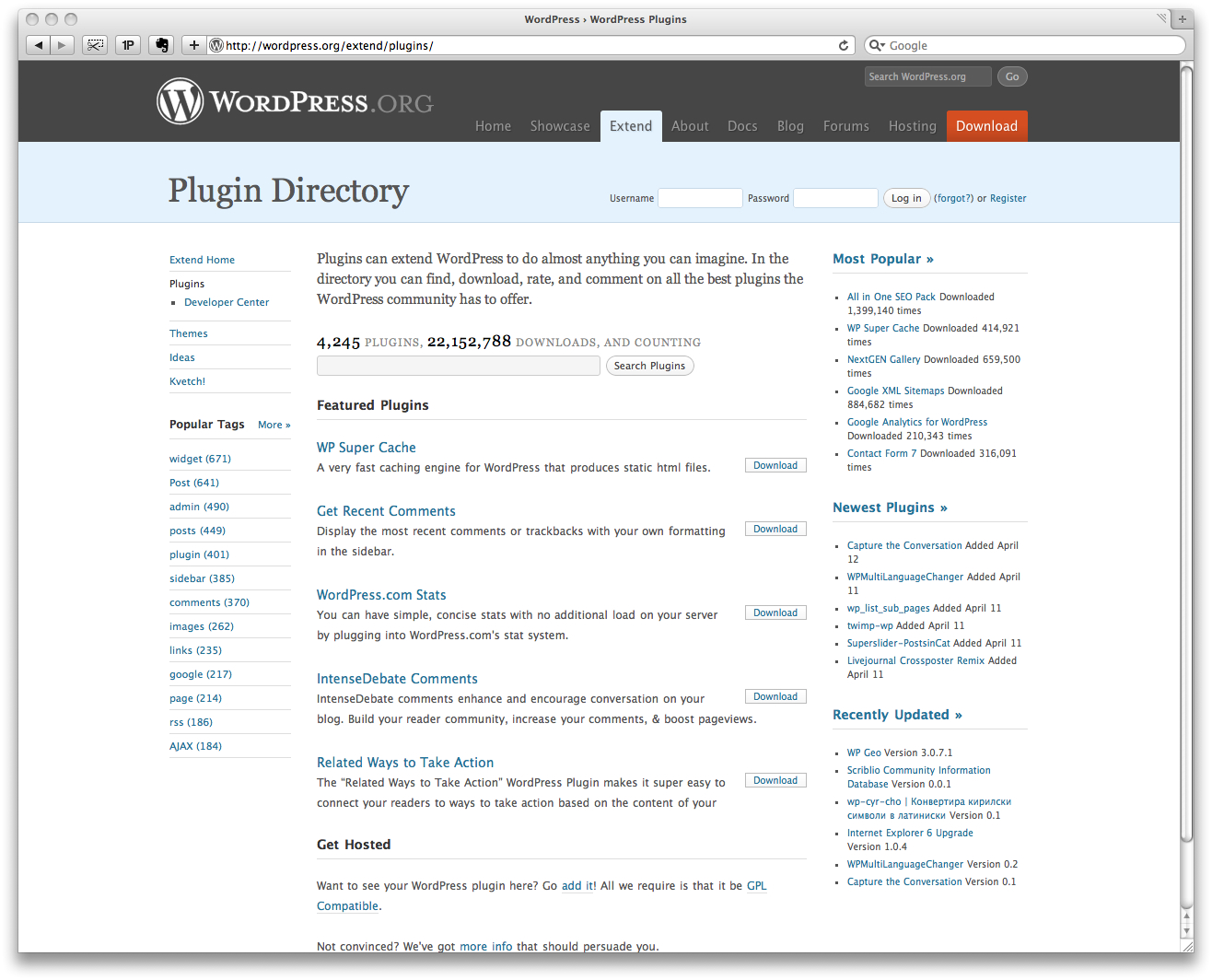 How to Install a WordPress Plugin
How to Install a WordPress Plugin
Prior to starting, make sure that you have all the login credentials to access the wp-admin panel.
1. After login in, navigate to Plugin (located on the left bottom section of your admin panel) and click on it.
2. On the new page, click on Add New and follow that by entering into the search box the name or search term to find the WordPress Plugin that you want to implement on your WordPress Website.
3. Prior to installing the plugin, its a safe practice to view information about the plugins. Some plugins may not be compatible with your theme or may not be up to date with the latest WordPress version. Click Details under the plugin name to view information about the plugin.
4. If everything looks good, proceed by clicking on the install button under the plugin name.
5. After the plugin installs successfully, click Activate to make the plugin active on your website. Note: the WordPress Plugin might require some configuration after installation.
If your plugin shows an error message, it might be a result of several factors including an out of date plugin, compatibility issue with the latest WordPress version or a technical configuration error. Regardless of the case, it is best to consult a professional WordPress Developer for a safe resolution.
[chimpy_lite_form]